Set up CSI’s Unfair Advantage with Amibroker
Requirements:
- CSI’s Unfair Advantage version 2.10.7 or greater
- Amibroker version 4.8 or greater
Amibroker Info:
- If AmiBroker doesn’t open, it is probably because you are not running in an Administrator account.
- AmiBroker must be run at least one time in an Administrator account in order for UA to find it.
- Doing this may require rebooting in Safe Mode. Please contact AmiBroker’s Technical Support if you need assistance.
Instructions:
- Click on “My Computer” on your desktop and go the folder C:\ua.
Select the “broker.markets” file.
[Note: If you can’t locate the “broker.markets” file on your hard drive, right click here and choose “Save Link/Target as…” to save the file to your hard drive.]
Right click the file and select “Copy” from the menu.

- Go to the default folder of Amibroker (i.e. C:\Amibroker).
Right click into the folder and select “Paste” from the menu.

- Go to your Desktop and double click Amibroker.
Select “File” from the main menu and go down to “New database…”.

- To create a Database Folder, type in a folder location (i.e. C:\Amibroker\CSIdata) and click the “Create” button.

- Change the ‘Number or bars’ and click the “OK” button.

- While still in Amibroker, click the Tools menu and select Preferences. Click the Data tab and change the In-memory cache size value to 20000:
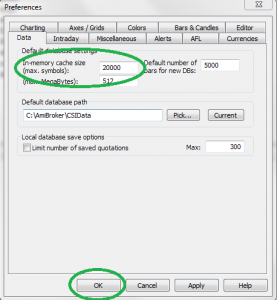
This will allow AB to handle all the symbols you import.
Click OK. - Minimize the Amibroker window.
Go to your Desktop and double click “Launch UA”.
Select “Preferences” from the main menu.

- Select “Amibroker” from the left hand side menu.
Check the box “Export daily updates to Amibroker”.
Select the created Database Folder (step 8).
Check the box “Portfolio ( stocks & futures).
Click on the “OK” button.

- Click in the Unfair Advantage interface on “Download Data”.
You should see UA exporting the data to Amibroker.

- Amibroker displays the charts.

